Real-time Netlify deployment status in Jira.
Getting Started
To begin, add a webhook in your Netlify site.
Go to the Netlify site you would like to add the webhook and click the ‘Site Settings’ tab.
Step 1: In the Netlify site setting, select ‘Build & deploy on the side menu’. Then scroll down to ‘Deploy Notifications’ & click on ‘Add notification’. Select ‘Outgoing webhook’:
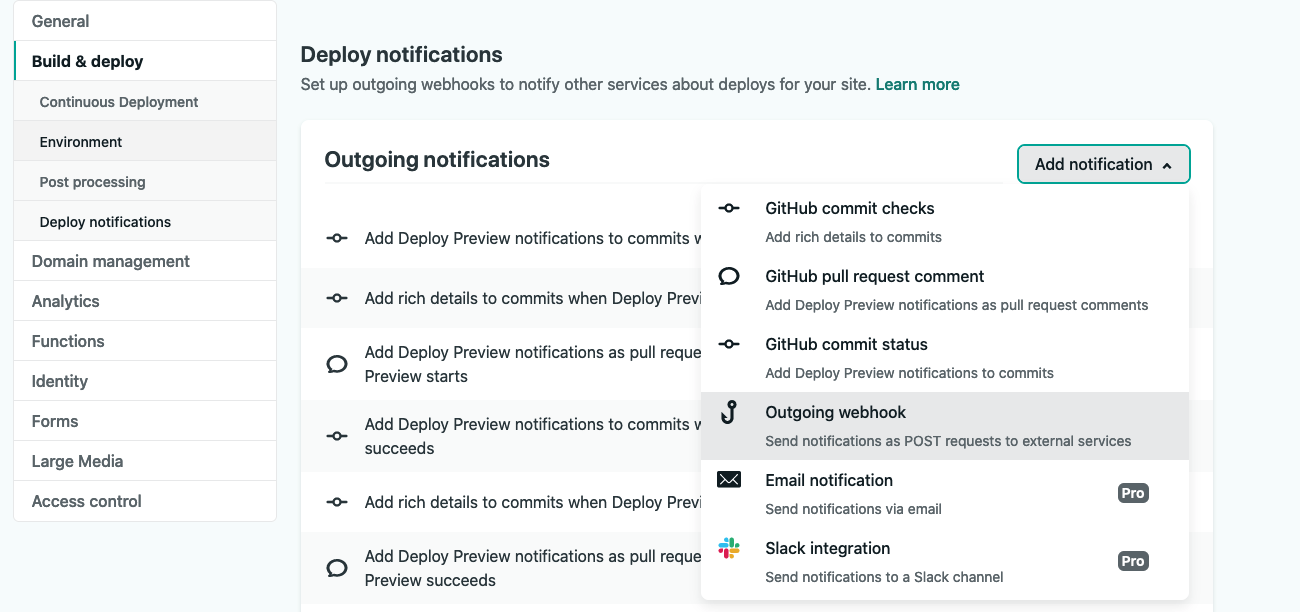
Step 2: For ‘Event to listen for’, select ‘Deploy started’. In the ‘URL to notify’ field, fill in the URL found in the app’s ‘Get Started’ page in your Jira instance. Each URL is unique to each instance.
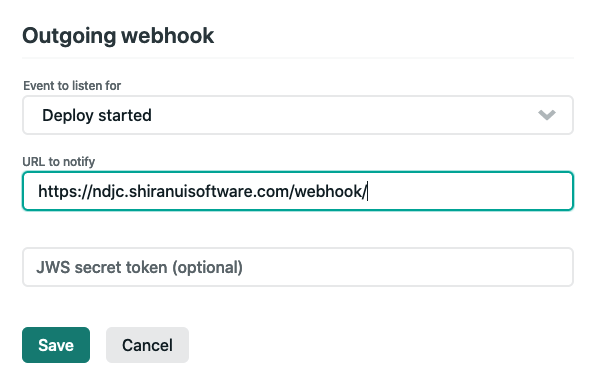
Step 3: Then, create the webhook. Repeat Step 2 and create two more notifications for the ‘Deploy succeeded’ and ‘Deploy failed’ events to listen for. Use the same ‘URL to notify’ in Step 2. There will be a total of 3 notifications once done.
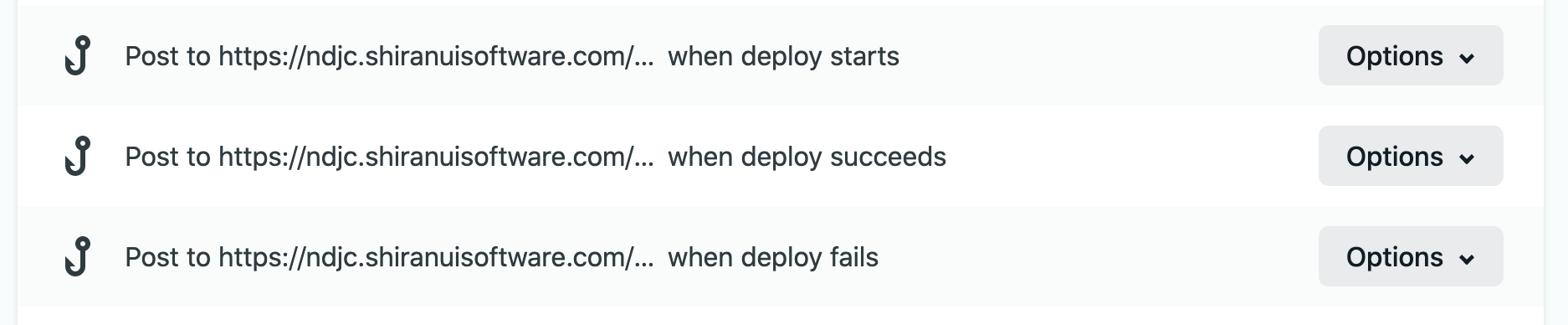
Step 4: Include the relevant Jira issue keys in the branch name or commit message. Push changes & see deployment status show up. Netlify Deploy for Jira will map production branch deployments to production environment in Jira and everything else to unmapped environment in Jira.
Example Usage
Use this app to:
…get quick status of deployments:
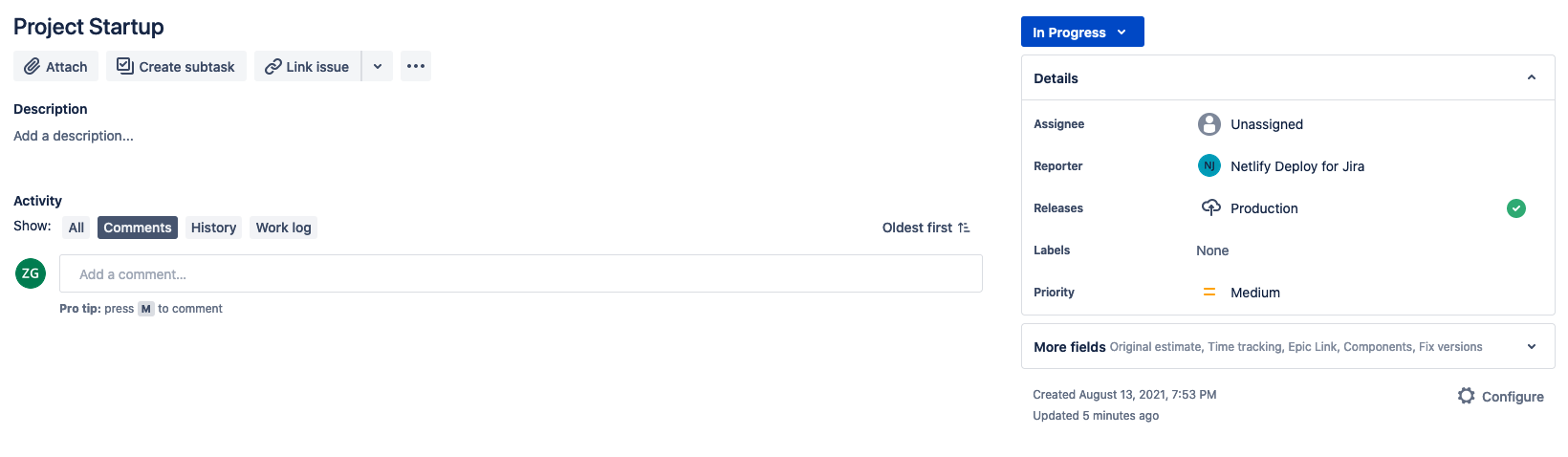
…get details of deployments:
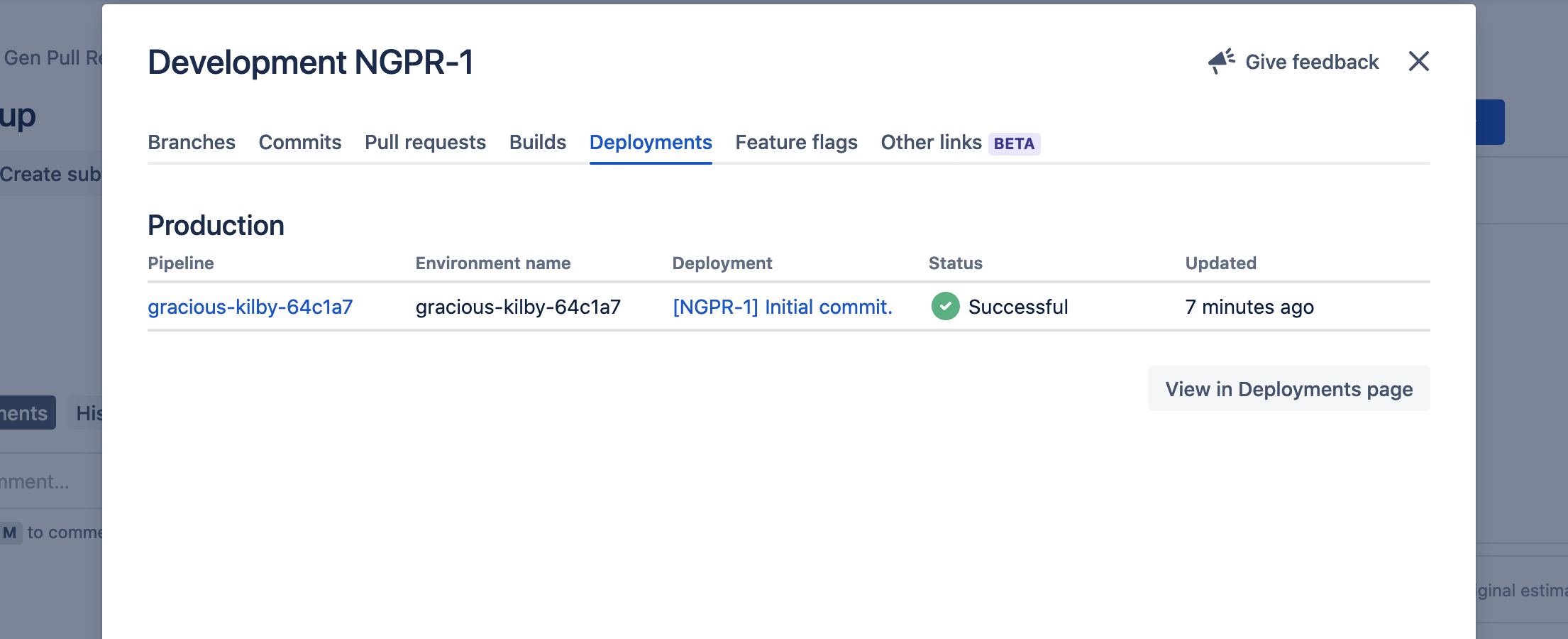
…leverage upon Jira’s Deployment view:
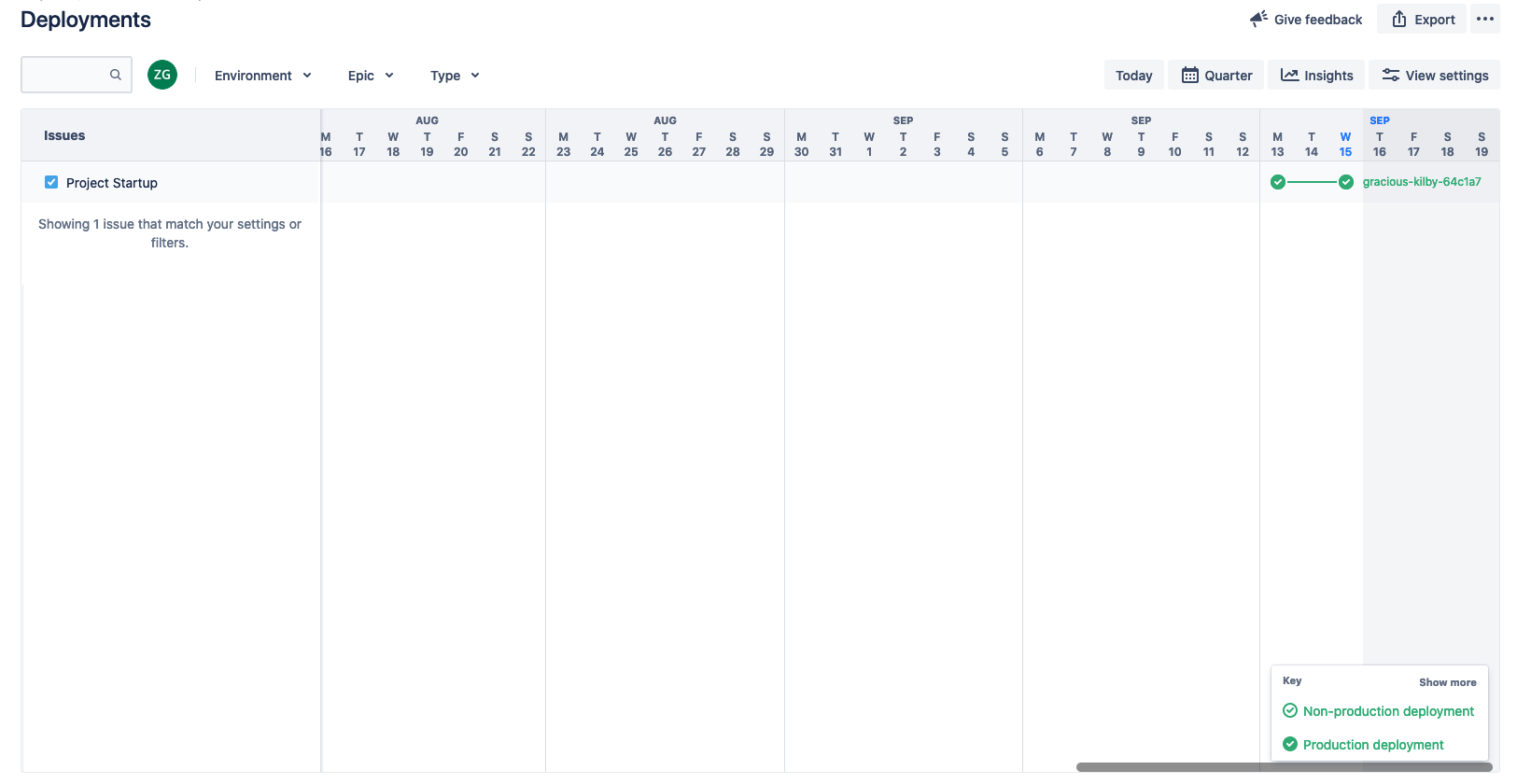
Frequently Asked Question (FAQ)
-
Why are my deployments under ‘Undefined environment’ or ‘Others’?
Netlify Deploy for Jira will map production branch deployments to production environment in Jira and everything else to unmapped environment in Jira.
-
Why can’t I see any deployments in Jira?
There are a few reasons for this:
- There are no valid Jira tickets associated with the Netlify deployment run. Remember to include the associated Jira ticket in the branch name or commit message.
-
Why does the development panel showing failed deployments and not the latest deployment?
Unfortunately this is controlled by Atlassian. In their documentation for development panel, a red status lozenge will show “if at least one run failed for any build by any linked build server”.


